Sound and Audio Problems
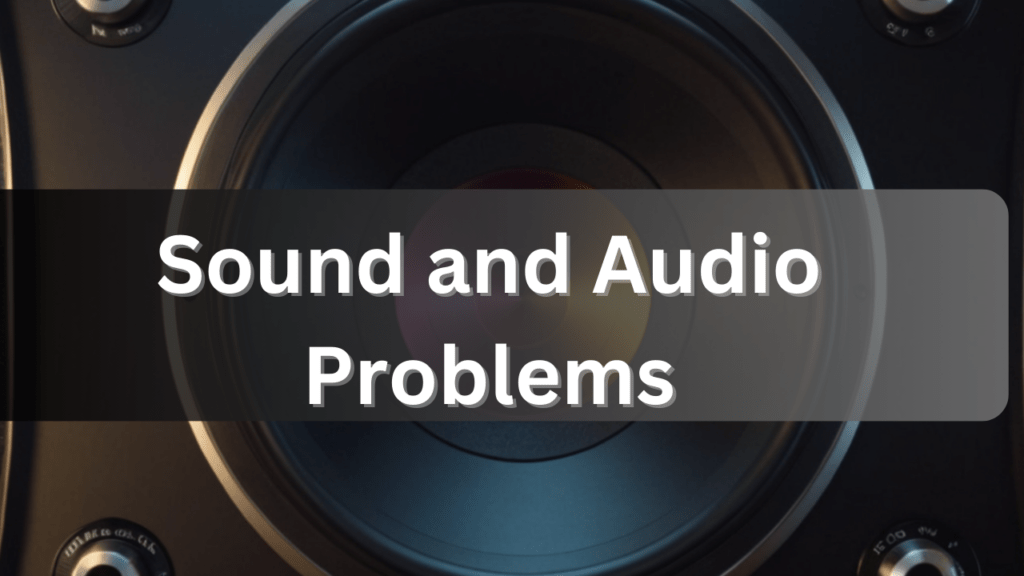
Computer sound and audio problems can be frustrating issues that impact the overall user experience. These problems can manifest in various ways, from no sound at all to distorted audio or intermittent interruptions. As a desktop support engineer, you can follow these steps to troubleshoot sound and audio problems on a desktop computer: Here are some common issues and potential solutions:
Table of Contents
No Sound Output:
- Check if the speakers or headphones are properly connected to the computer.
- Ensure that the volume is turned up both on the computer and on the external audio devices.
- Verify that the audio drivers are up-to-date. Outdated or corrupt drivers can lead to sound-related problems.
Distorted or Crackling Audio:
- Examine the audio cables for any damage or loose connections.
- Update the audio drivers to the latest version, as outdated drivers can cause audio distortion.
- Adjust the audio settings, as certain configurations may lead to distortion.
Intermittent Sound Interruptions:
- Check for other applications or processes running in the background that might be affecting the audio performance.
- Disable unnecessary audio enhancements in the sound settings, as they can sometimes cause interruptions.
- Scan for malware or viruses, as they can disrupt various system functions, including audio playback.
Device Recognition Issues:
- Ensure that the audio device is properly recognized by the computer. Check the Device Manager on Windows or System Preferences on macOS for any unrecognized or disabled devices.
- Try connecting the audio device to a different USB port or audio jack.
Noisy Microphone or Input Issues:
- Test the microphone on another device to determine if the issue lies with the microphone itself.
- Adjust microphone settings in the operating system and individual applications to ensure proper input levels.
Software Compatibility Problems:
- Check if the software you are using is compatible with your operating system and audio hardware.
- Update or reinstall the audio-related software, as it may be corrupted or incompatible.
System Updates:
- Ensure that your operating system is up-to-date with the latest updates and patches, as these updates may include fixes for audio-related issues.
Restart the computer:
- Sometimes, restarting the computer can resolve sound and audio issues.
Update the drivers:
- Make sure that the audio drivers are up to date. You can check for updated versions on the computer manufacturer’s website or through the operating system’s device manager.
Verify the audio configuration:
- Ensure that the audio settings are accurately set up. You can access the audio settings through the operating system’s control panel.
Check for malware:
- Run a full system scan using a reputable antivirus software to ensure that the sound and audio issue is not due to a malware or virus infection.
Replace the audio card:
- If the audio card is failing, you may need to replace the audio card. Make sure to follow the manufacturer’s instructions and use only compatible audio cards.
Contact the manufacturer:
- If the above steps do not resolve the sound and audio issue, consider contacting the computer manufacturer for assistance.
It’s important to regularly backup important data to protect against data loss from sound and audio problems. Additionally, keep computer components clean and free of dust to prevent overheating, which can lead to sound and audio issues
Troubleshoot Other problems
- Boost PC performance
- Operating system errors
- Virus and malware infections
- Blue screen of death (BSOD)
- Network connectivity issues
- Printer issues
- Email and communication problems
- Hardware failures (e.g. hard drive, RAM, motherboard)
- Power and battery issues
- Display and video problems
- Sound and audio issues
- Driver issues
- File and data corruption
- Application errors and crashes
- Operating system updates and patches
- Backup and restore issues
- Password reset and recovery
- User profile issues
- Permission and security problems
- Mobile device integration issues.
