Interview Question And Answer
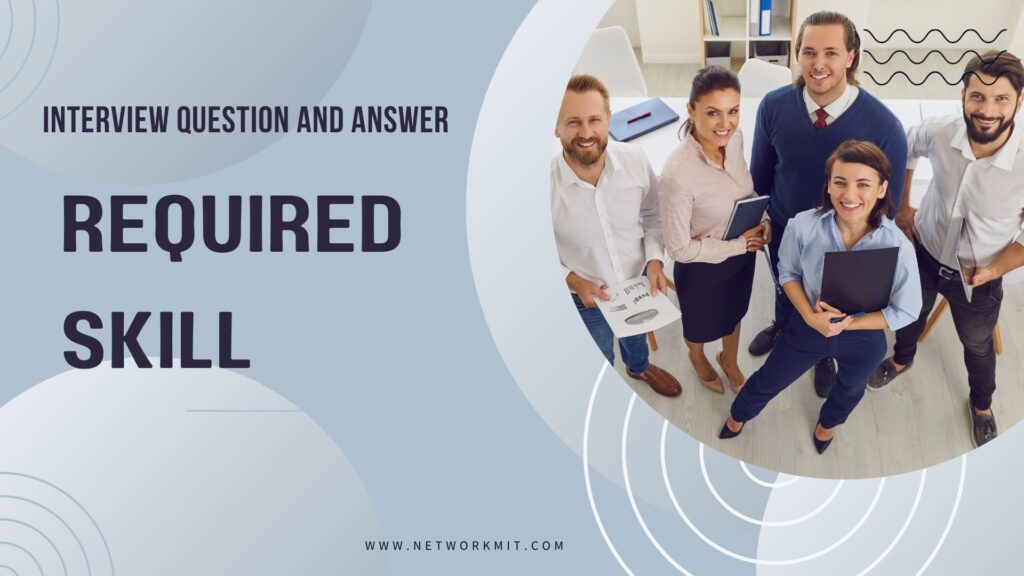
Required Skills:
As a Desktop Support Engineer, you are tasked with providing technical assistance to users facing challenges with desktop computers, software applications, and related peripherals. Your responsibilities include diagnosing and resolving both hardware and software issues, along with the installation and configuration of operating systems and applications. Your pivotal role involves offering support through phone, email, or in-person interactions, managing IT inventory and assets. Additionally, you may contribute to setting up new computer systems, performing system upgrades, and ensuring the security and currency of all systems. Ultimately, your goal is to ensure users enjoy a seamless computing experience by swiftly addressing and resolving any technical issues that may arise.
Here, in this blogpost we will discuss required skills related interview questions and answers. There are some important interview questions are given below. I hope that these questions cover required skills as a desktop support engineer.
Q.1 What technical skills do you possess that are essential for a desktop support
engineer role?
Ans- As a Desktop Support Engineer, it is essential to have a range of technical skills to support
users with their desktop computing needs. Here are some key technical skills required for a
Desktop Support Engineer role:
1. Operating Systems: Proficiency in supporting and troubleshooting various operating systems
such as Windows, macOS, and Linux.
2. Hardware Knowledge: Understanding hardware components, peripherals, and devices to
diagnose and resolve hardware issues.
3. Networking: Basic knowledge of networking concepts, TCP/IP, DNS, DHCP, VPN, and
troubleshooting network connectivity issues.
4. Software Installation and Troubleshooting: Installing, configuring, and troubleshooting
software applications, drivers, and updates.
5. Active Directory: Managing user accounts, permissions, group policies, and domain
configurations in Active Directory environments.
6. Remote Desktop Support: Providing remote assistance to users using remote desktop tools
and troubleshooting remote access issues.
7. Security Protocols: Implementing security best practices, antivirus software, firewalls, and
encryption techniques to ensure data security.
8. Ticketing Systems: Experience with ticketing systems to log, track, and prioritize user
requests and incidents.
9. Backup and Recovery: Knowledge of data backup procedures, disaster recovery processes,
and data restore techniques.
10. Customer Service Skills: Strong communication skills, patience, and the ability to provide
excellent customer service to end-users with varying levels of technical expertise.
11. Troubleshooting Tools: Familiarity with diagnostic tools and utilities to identify and resolve
hardware, software, and network issues effectively.
12. Mobile Device Support: Experience in setting up, configuring, and troubleshooting mobile
devices such as smartphones and tablets for enterprise use.
13. Virtualization: Understanding of virtualization technologies such as VMware or Hyper-V to
support virtual desktop infrastructure (VDI) environments.
14. Patch Management: Knowledge of patch management processes to ensure systems are up
to date with security patches and software updates.
15. ITIL Framework: Understanding of IT service management principles and practices,
especially incident management, problem management, and change management processes.
16. Scripting Skills: Basic scripting knowledge (e.g., PowerShell, Bash) to automate repetitive
tasks, streamline processes, and perform system configurations.
17. Hardware Repair: Ability to diagnose hardware problems and perform basic repairs or
component replacements on desktops, laptops, printers, and other peripherals.
18. Cloud Services: Understanding of cloud services such as Office 365, Google Workspace, or
Azure for user support and integration with on-premises systems.
19. Data Migration: Experience in migrating user data, settings, and applications to new
desktops or operating systems seamlessly.
20. Documentation: Strong documentation skills to maintain accurate records of configurations, issues, resolutions, and user guides for future reference.
These additional technical skills, when combined with a proactive attitude, adaptability to new
technologies, and a willingness to learn, can enhance the capabilities of a Desktop Support
Engineer in delivering efficient IT support services to end-users and maintaining a productive
work environment.
Q.2 Can you give an example of a complex technical issue you’ve resolved in the past?
Ans- One complex technical issue that a Desktop Support Engineer might encounter is a
situation where a user’s computer is experiencing intermittent network connectivity problems.
This could be a challenging issue to resolve as it can have multiple potential causes, such as
hardware issues, software conflicts, network configuration problems, or interference from other
devices.
To resolve this complex technical issue, the Desktop Support Engineer would need to follow a
systematic troubleshooting approach, which may include the following steps:
1. Gather Information: Start by gathering information from the user about the specific
symptoms they are experiencing, when the issue occurs, and any recent changes to their
system or network environment.
2. Check Hardware Connections: Verify that all cables (ethernet, power, etc.) are connected
properly and not damaged. Check if the network adapter is functioning correctly.
3. Run Network Diagnostics: Use built-in network diagnostic tools to identify any
network-related issues. This could include checking IP configurations, DNS settings, and
running network tests.
4. Review Software Configuration: Check for any recently installed software that may be
causing conflicts with network connectivity. Verify that the network drivers are up to date.
5. Test on Different Networks: If possible, test the computer on different networks to
determine if the issue is specific to the user’s network environment.
6. Check for Interference: Look for potential sources of interference that could be disrupting
the network connection, such as other devices or network equipment.
7. Update Firmware/Drivers: Ensure that all firmware and drivers are up to date for the
network adapter, router, and other relevant hardware.
8. Reset Network Settings: Resetting network settings to default or flushing DNS and
releasing/renewing IP configurations could sometimes resolve connectivity issues.
9. Engage Network Team: If the issue persists and seems to be beyond the scope of
desktop support, escalate the problem to the network team for further investigation.
10. Document and Follow Up: Document all steps taken and the outcome of each
troubleshooting step. Follow up with the user to ensure that the issue is fully resolved and
provide any necessary training or guidance to prevent similar issues in the future.
11. Monitor System Performance: Use monitoring tools to track system performance and
network activity to identify any abnormalities or patterns that could be related to the connectivity issues. This data can help pinpoint the root cause of the problem.
12. Check for Malware or Security Software: Run malware scans to ensure that the system
is not infected with any malicious software that could be affecting network connectivity.
Additionally, verify that security software settings are not blocking network traffic.
13. Test with Different Devices: If possible, test other devices on the same network to
confirm whether the connectivity issue is isolated to the user’s computer or a more widespread
network problem.
14. Check Event Logs: Review event logs on the user’s computer for any error messages or
warnings related to network connectivity. These logs offer valuable insights into potential causes of the problem.
15. Perform a Clean Boot: If the issue seems to be related to software conflicts, performing a
clean boot by disabling all startup programs and non-Microsoft services can help isolate the
problematic software.
16. Consider Hardware Replacement: If all software-related troubleshooting steps fail to
resolve the issue, it might be necessary to replace the network adapter or other hardware
components that could be causing the problem.
17. Collaborate with Other Teams: Reach out to other teams, such as system administrators
or network engineers, to get their input and assistance in resolving the issue, especially if there
are broader network infrastructure considerations at play.
18. Educate the User: Once the issue has been identified and resolved, take the opportunity
to educate the user on best practices for maintaining network connectivity, such as avoiding
unnecessary software installations and properly restarting the system after updates.
By diligently following these steps and leveraging a combination of technical expertise,
diagnostic tools, and collaboration with other teams, a Desktop Support Engineer can
successfully troubleshoot and resolve complex network connectivity issues for users.
Q.3 How comfortable are you with working in a fast-paced environment and handling
multiple support tickets simultaneously?
Ans- I am comfortable with handling multiple tasks simultaneously and working in a fast-paced
environment. My capabilities allow me to manage numerous support tickets efficiently and
respond promptly to inquiries as needed.
Certainly! In a fast-paced environment, I thrive on the energy and the challenge of managing
multiple tasks concurrently. Handling multiple support tickets simultaneously allows me to
showcase my ability to prioritize effectively, address urgent issues promptly, and ensure that
each ticket receives the attention it deserves. This dynamic environment motivates me to stay
organized, think on my feet, and deliver high-quality support consistently. I am confident in my
skills and adaptability to excel in such demanding situations.
