The Blue Screen of Death (BSOD)
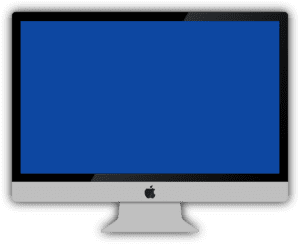
The Blue Screen of Death (BSOD) is an error screen displayed by the Microsoft Windows operating system when a serious system error occurs. As a desktop support engineer, you can follow these steps to troubleshoot BSOD errors:
- Check for updates: Make sure that the operating system and all drivers are up to date, as outdated software can cause BSOD errors.
- Restart the computer: Sometimes, restarting the computer can resolve BSOD errors.
- Check for hardware problems: Hardware problems can sometimes cause BSOD errors. Consider running hardware diagnostics or consulting a technician to determine if hardware problems are the cause of the issue.
- Boot into Safe Mode: Booting into Safe Mode can help you diagnose and resolve BSOD errors. In Safe Mode, the computer starts with a minimal set of drivers and services, which can help identify and resolve problems.
- Disable problematic drivers: If a specific driver is causing BSOD errors, you can disable the driver in Safe Mode and then reinstall or update it.
- Check for malware: Run a full system scan using a reputable antivirus software to ensure that the BSOD is not due to a malware or virus infection.
- Restore the operating system: If the above steps do not resolve the BSOD errors, consider restoring the operating system to a previous restore point or reinstalling the operating system.
- Check the Event Viewer: The Event Viewer is a tool that can help you diagnose BSOD errors by providing information about system events and errors. To access the Event Viewer, go to Control Panel > Administrative Tools > Event Viewer.
It’s important to regularly backup important data to protect against data loss from BSOD errors.
Troubleshoot Other problems
- Boost PC performance
- Operating system errors
- Virus and malware infections
- Network connectivity issues
- Printer issues
- Email and communication problems
- Hardware failures (e.g. hard drive, RAM, motherboard)
- Power and battery issues
- Display and video problems
- Sound and audio issues
- Driver issues
- File and data corruption
- Application errors and crashes
- Operating system updates and patches
- Backup and restore issues
- Password reset and recovery
- User profile issues
- Permission and security problems
- Mobile device integration issues.
