Email and Communication Problems
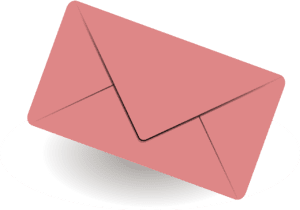
As a desktop support engineer, you can follow these steps to troubleshoot email and communication problems on a desktop computer:
- Check the internet connection: Make sure that the computer has an active internet connection and that it is working properly.
- Restart the computer and the email client: Sometimes, restarting the computer and the email client can resolve email and communication problems.
- Update the email client: Make sure that the email client is up to date. You can check for updated versions on the email client’s website.
- Check the email settings: Make sure that the email settings are correctly configured, including the incoming and outgoing mail servers, port numbers, and SSL settings.
- Check for malware: Run a full system scan using a reputable antivirus software to ensure that the email and communication issue is not due to a malware or virus infection.
- Check for compatibility issues: If the email client is not working properly, try using a different email client to see if the issue is with the email client or with the computer.
- Check the email server status: If the email server is down, you will not be able to send or receive email. Check the email server status with the email provider or internet service provider (ISP).
- Clear the browser cache: Clearing the browser cache can resolve email and communication issues. To clear the browser cache, follow the instructions for your specific browser.
- Disable antivirus software temporarily: Sometimes, antivirus software can block email and communication. Attempt disabling the antivirus software briefly to see if it resolves the problem.
- Contact the email provider or ISP: If the above steps do not resolve the email and communication issue, consider contacting the email provider or ISP for assistance.
It’s important to regularly backup important data to protect against data loss from email and communication problems.
Troubleshoot Other problems
- Boost PC performance
- Operating system errors
- Virus and malware infections
- Blue screen of death (BSOD)
- Network connectivity issues
- Printer issues
- Hardware failures (e.g. hard drive, RAM, motherboard)
- Power and battery issues
- Display and video problems
- Sound and audio issues
- Driver issues
- File and data corruption
- Application errors and crashes
- Operating system updates and patches
- Backup and restore issues
- Password reset and recovery
- User profile issues
- Permission and security problems
- Mobile device integration issues.
